Auto Save SketchUp อยู่ไหน และ ใช้วิธีไหนเปิด
ระบบ Auto Save ใน SketchUp เป็นฟังก์ชันที่ช่วยบันทึกงานของคุณอัตโนมัติตามช่วงเวลาที่กำหนด เพื่อป้องกันการสูญหายของข้อมูลในกรณีที่โปรแกรมเกิดการปิดตัวหรือเกิดเหตุขัดข้อง เช่น ไฟดับ หรือปัญหาเกี่ยวกับซอฟต์แวร์
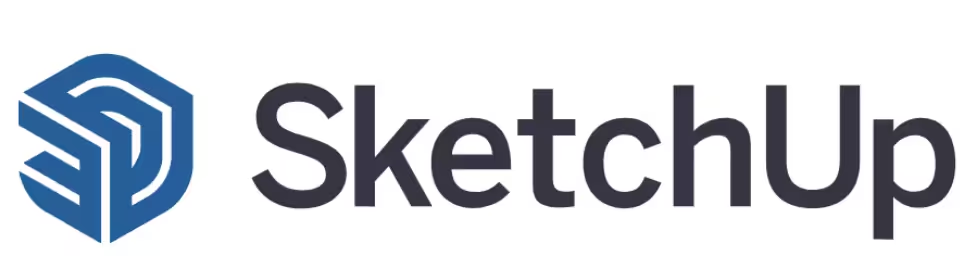
การทำงานของระบบ Auto Save
- SketchUp จะบันทึกไฟล์สำรองอัตโนมัติตามช่วงเวลาที่คุณตั้งไว้ (เช่น ทุกๆ 5 นาที).
- ไฟล์สำรองนี้จะถูกบันทึกในโฟลเดอร์เดียวกันกับไฟล์ปัจจุบันที่คุณกำลังทำงานอยู่ โดยชื่อไฟล์จะขึ้นต้นด้วย “AutoSave” และตามด้วยชื่อไฟล์ปัจจุบันของคุณ.
- ไฟล์ Auto Save จะช่วยให้คุณสามารถกู้คืนงานในกรณีที่ไฟล์ต้นฉบับสูญหายหรือมีปัญหา
Auto Save SketchUp อยู่ไหน และ ใช้วิธีไหนเปิด
ตามหลักแล้ว ไฟล์ auto save sketchup ถ้าเป็นเวอร์ชั่นใหม่ๆ จะ save เป็นไฟล์ .skb โดยวิธีการเปิดทาง user สามารถ open ในโปรแกรมสเก็ตอัพเลย หรือ สามารถ คลิกขวา ที่ไฟล์ .skb เลือก Open with และหาโปรแกรม sketchup เวอร์ชั่นที่ต้องการใช้

วิธีการตั้งค่า Auto Save
- ไปที่เมนู Window (หรือ SketchUp บน Mac) แล้วเลือก Preferences.
- เลือกแท็บ General.
- ในส่วน Saving จะมีตัวเลือกให้เปิดใช้งาน Auto Save และกำหนดช่วงเวลาบันทึก (เช่น 5, 10 หรือ 15 นาที).
- กด OK เพื่อยืนยันการตั้งค่า.
บริการรับทำภาพ 3D ติดต่อ
FACEBOOK : รับทำภาพ 3d perspective เรนเดอร์ โปรแกรม sketchup เขียนแบบบ้าน 3มิติ ถูก | Facebook
TEL : 083-987-0346
LINE : santeeey
WEBSITE : www.pst3d.com
